Getting Started
Enabling Workplace Search Native Connectors
By default, the ability to configure native connectors is disabled. To enable the native connectors feature, you must select the "Enable Workplace Search Native Connectors" application variable.

Creating a Native Connector
Once enabled, you will then be able to create a native connector.
Go to Control Panel -> Workplace Search and click Create New Connector
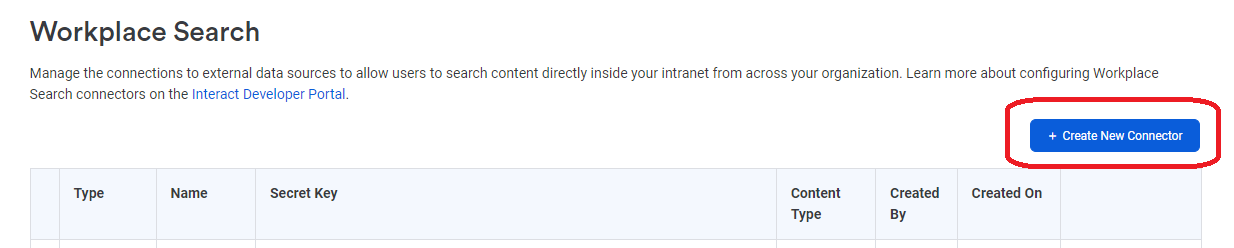
You should then select the connector that you want to create, and click Next.
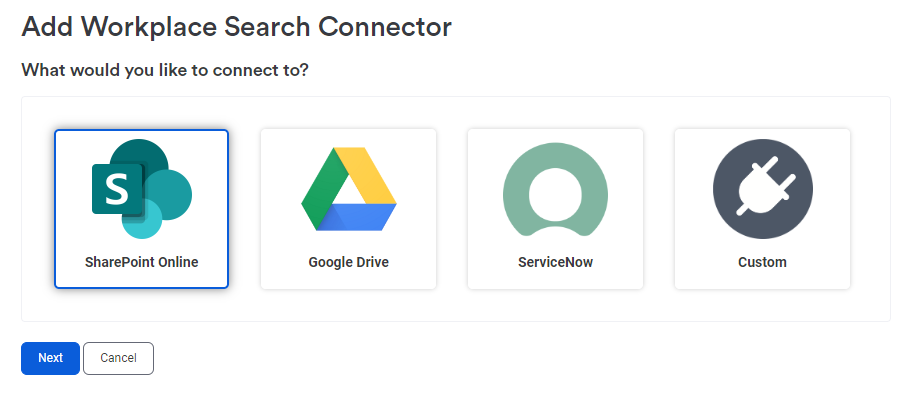
You will then be presented with a configuration template relevant for your chosen connector, which you can then populate appropriately.
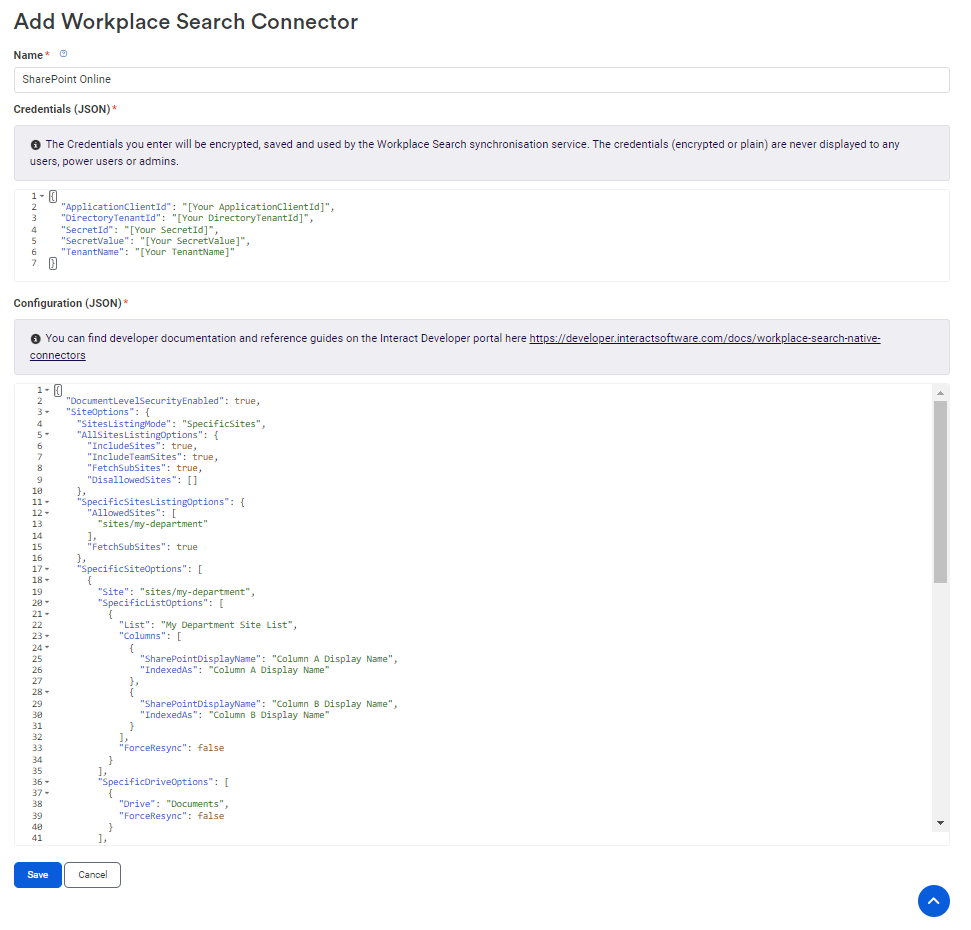
Please refer to the specific connector documentation for information about how to configure the configuration for your chosen connector.
General Search
Once you have connector documents synchronised to your search index, then you should be able to see those documents by performing an appropriate search - assuming that you have permission to access those documents.
General Search Filters
By default the Connectors will automatically store additional relevant meta data properties against synchronised documents.
The General Search Filters can be configured via the "Taxonomy Aggregations (JSON)" application variable to allow filtering on a defined list of specific additional fields.
Some connectors also allow granular control of any additional meta data that is included with the document. For example, the SharePoint Online connector can be configured to include values from custom columns within lists, enabling users to refine their search queries to get to the relevant content quicker.
For more detailed information see:
Content Widget and Content Listing Block Advanced Filter
Once you have connector documents synchronised to your search index, you can display specific results within homepages or pages.
The Content Widget and the Content Listing Block now have a new "Advanced Filter (JSON)" field which can be used to configure advanced nested filters (groups, and, or) to target specific synchronised content based on its Content Type, as well as on the available taxonomy filter values.
For more detailed information see:
Updated 7 months ago
