Slack
The Interact Software Slack widget allows for integration with your Slack workspace channel to allow a user to see and, post messages and attachments.
Creating a Slack App
- Navigate to https://api.slack.com/apps and click 'Create New App'. Specify an App Name for the integration, consider this will be presented to all Interact users when authenticating for the first time.
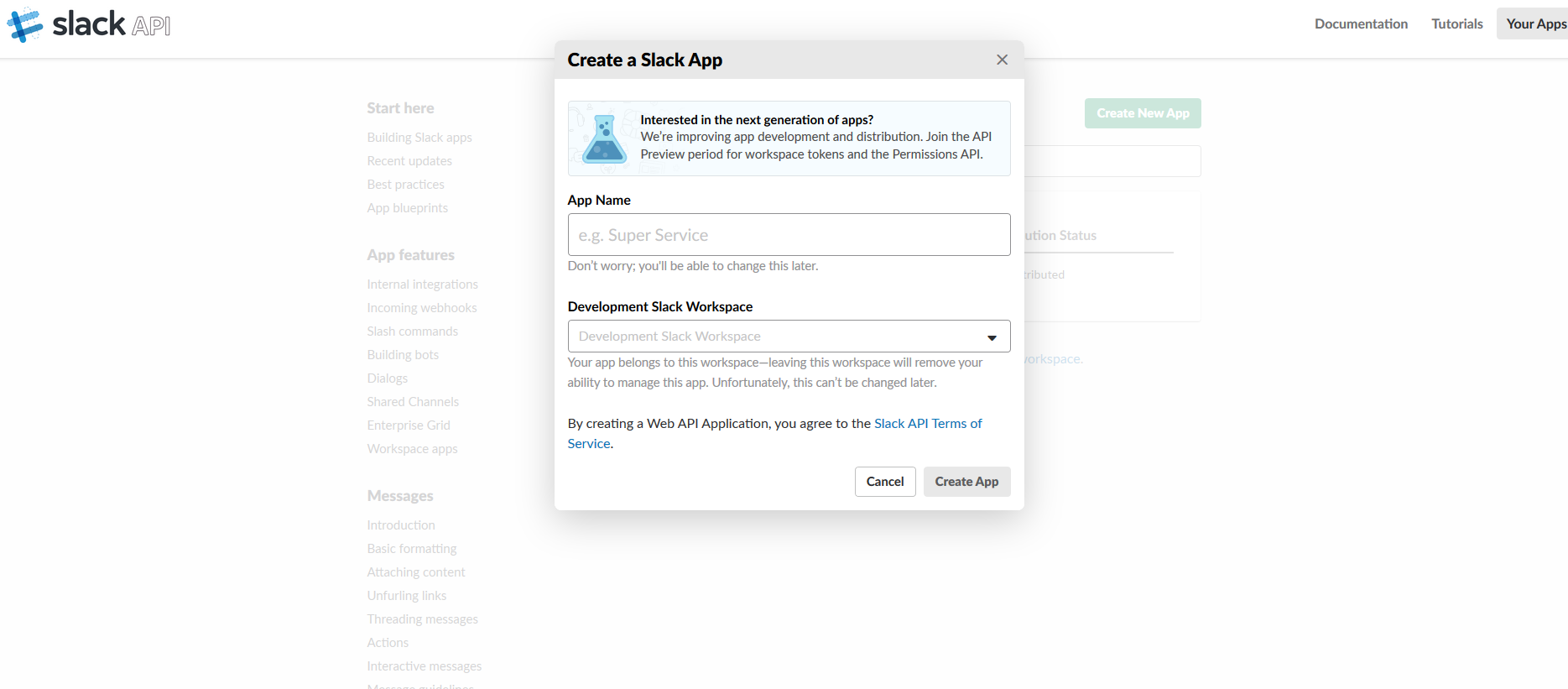
- Configure Redirect URLs
Under Features in the menu, navigate to OAuth & Permissions, select and specify the following Redirect URL following the pattern:
- https://{YourIntranetDomain}/marketplace/slack/account/sign-in/oauth2 (e.g. https://intranet.acme.com/marketplace/slack/account/sign-in/oauth2)
Redirect URL DeprecationOn 24th March 2021, Interact deprecated the use of the following Redirect URL - https://{YourIntranetDomain}/Account/RetrieveAccessToken
-
Click Save.
-
Obtaining Client ID and Client Secret
Under 'Settings' in the left-hand menu, select 'Basic Information'.
Retrieve the ClientID and Client Secret for the App.
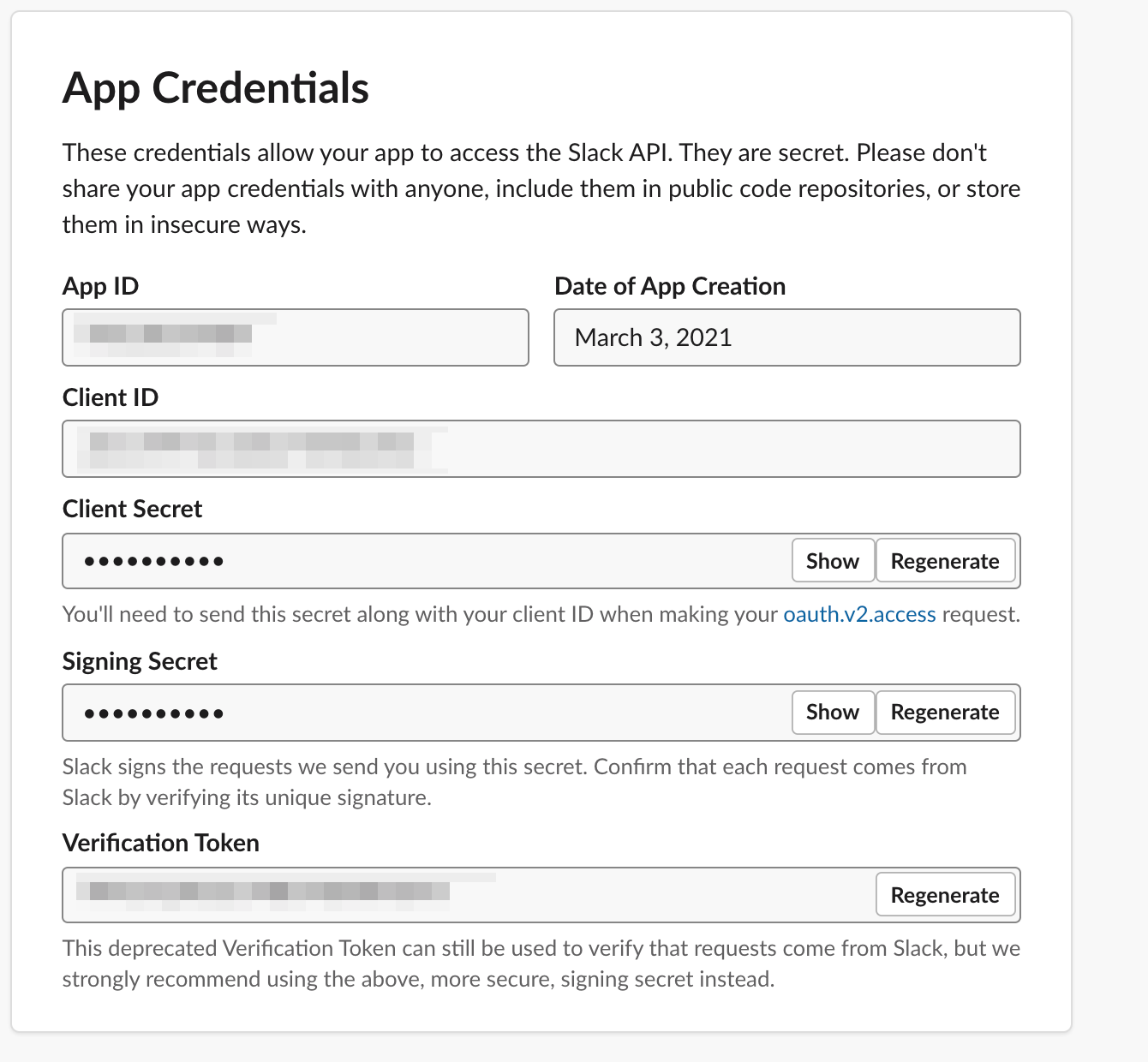
Configuring Interact Marketplace
- From Application Settings > Control Panel > Marketplace, select Slack
- Specify the Client ID and Client Secret from the Slack App.
- Click Save.
Editing Marketplace ConfigurationThe editing of existing Marketplace Configuration options, will forcibly purge authentication tokens of all users who have used the integration. Therefore requiring them to re-authenticate before being able to use the integration again, any scope changes will be immediately applied to the new access tokens (existing service provider access tokens won't automatically pick up changes until re-authentication.)
Guidance
- Interact will poll Slack APIs every 10 seconds to retrieve updates for specific channels. If a browser tab becomes inactive it will continue to poll.
- Slack enforces Rate Limits to their APIs. These are outside the control of Interact and we do not currently apply API monitoring or capping in connection with third party services. More information can be found here https://api.slack.com/docs/rate-limits
- Slack provides the following guidance on permitted file types in relation to uploads to a channel https://api.slack.com/types/file#file_types. Interact does not pre-validate the type of file before sending to Slack's API. Files uploaded via Interact are not subject to security scanning (e.g. AV, Malware) within Interact.
- Slack does not currently provide guidance on the maximum file upload supported. Interact only permits files under 28MB to be uploaded to Slack.
API Scopes
The following scopes are required for the Slack integration.
• identify - View information about your identity
• groups:history - View messages and other content in your public and private channels
• channels:read - View basic information about public channels in your workspace
• groups:read - View basic information about your private channels
• users:read - View people in your workspace
• files:read - View files shared in channels and conversations that you have access to
• chat:write - Send messages on your behalf
• files:write - Upload, edit, and delete files on your behalf
Updated 7 months ago
