General Search
Search Result
The search results for documents synchronised using Workplace Search Connectors have been enriched to show more content and allow for more interactions.

A breadcrumb has been added, which can show the fully hierarchical relationship between the item and its relative entities as well as any relevant folder path. E.g. for SharePoint Online, this includes the Site, Drive (Document Library) and parent folders.
Each element of the breadcrumb is clickable. So, for example, for SharePoint Online synchronised content you can click the parent folder of a file from a Document Library and be taken directly to that folder in SharePoint.
We also now display the last updated date, which is the date that the item was last updated in the external system.
Also, the icon for the search result is now customised per search result (based on extension or a configurable URL) so that its not just a single icon for the whole connector, which was the way when using the legacy API for Custom Connectors.
Custom Connectors APINew APIs have been developed for custom connectors which allow for this same level of synchronised content and functionality for documents synchronised using them
Filters / Aggregations
Documents that are synchronised using the native connectors are enriched with various Taxonomy values. There are a set of standard Taxonomy values for each connector.
For example, for the SharePoint Online native connector, the following out of the box taxonomy values are populated on synchronised content (as relevant)
- Site Collection
- Site
- Site Drive
- Site List
- File Extension
- Directory
The general search results page can be configured to include these additional taxonomy values in the familiar Filters flyout as aggregations.
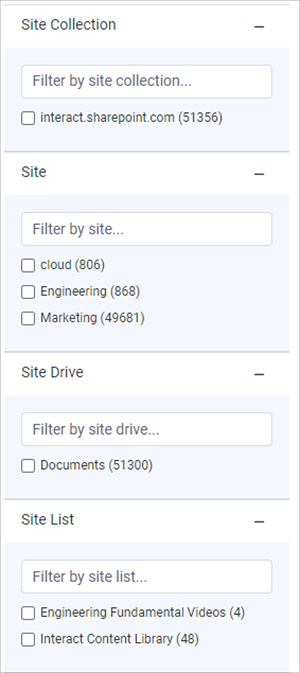
As SharePoint is very configurable, we also have support for recording the values from custom columns of lists against the synchronised documents. This then allows for those additional values to also appear as filters within the general search results page.
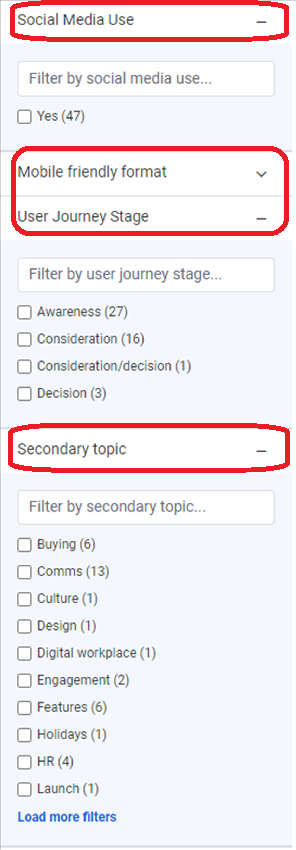
As well as this, it is then also possible perform advanced filters within the Content Widget or Content Listing Block based on these additional values.
Configuration
Additional values associated with documents do not automatically appear within the General Search Filters panel, and these have to be explicitly configured globally.
To support this, the "Taxonomy Aggregations (JSON)" can be configured, see:
Updated 7 months ago
