Tableau Configuration (JDBC)
Interact Advanced Analytics uses the AWS Data Lake technologies to power the data querying, analysis, and retrieval. To connect Tableau to Interact's Advanced Analytics Solution, you will need:
- Tableau Desktop
- AWS Athena JDBC Driver
- athena.properties configuration file
- Interact Advanced Analytics credentials and configuration details
Tableau Desktop
You will need a version of Tableau Desktop installed, with a valid subscription (or trial.)
Download versions can be found here.
https://www.tableau.com/en-gb/support/releases
AWS Athena JDBC Driver
You can find the latest JDBC drivers on this page.
https://docs.aws.amazon.com/athena/latest/ug/connect-with-jdbc.html
If you require an older version of the JDBC driver, you can find them here.
https://docs.aws.amazon.com/athena/latest/ug/connect-with-previous-jdbc.html
Once downloaded, you will need to place the driver in the following locations.
- MacOS:
~/Library/Tableau/Drivers - Windows:
C:\Program Files\Tableau\Drivers
Complete configuration guide from Tableau can be found here, under the AWS Athena section.
https://www.tableau.com/en-gb/support/drivers?edition
athena.properties Configuration File
Interact Advanced Analytics provides a separate Workgroup for each customer, and you need to specify the Workgroup when connecting to Interact Advanced Analytics.
AWS Athena JDBC with Tableau, achieve this by setting a key-value pair in the athena.properties file.
Create a file called athena.properties in the following path.
~/My Tableau Repository/Datasources
If the Workgroup name provided to you was Inc_Ltd, the contents of the file will need to look like this.
workgroup=Inc_LtdFull documentation on the *AWS Athena JDBC Configuration can be found here.
https://s3.amazonaws.com/athena-downloads/drivers/JDBC/SimbaAthenaJDBC-2.0.16.1000/docs/Simba+Athena+JDBC+Driver+Install+and+Configuration+Guide.pdf
Workgroup specifically can be found on page 104.
Interact Advanced Analytics Configuration
This will be provided to you as a part of the technical onboarding for Advanced Analytics, and will include the following details:
- Server: eg. athena.eu-west-1.amazonaws.com (can be retrieved from here https://docs.aws.amazon.com/general/latest/gr/athena.html <- can change over time)
- S3 Staging Directory: s3://{mybucket}-results/ (this is where the query results will be saved)
- Access Key ID: This is equivalent to the username
- Access Secret Key: this is equivalent to the password
- Workgroup: This can’t set in the Tableau UI, and must be set by creating a file in this location ~/My Tableau Repository/Datasources/athena.properties and setting the contents to eg.
workgroup=Inc_Ltdif the Workgroup provided was calledInc_Ltd - Database: This is the Athena database where your analytics data will be located.
- Table Name: This is the Athena table where your analytics data will be located.
Connecting via Tableau
Once you have completed the above steps, you will be able to connect to Interact Advanced Analytics via the Tableau interface.
Select the *Amazon Athena data source.
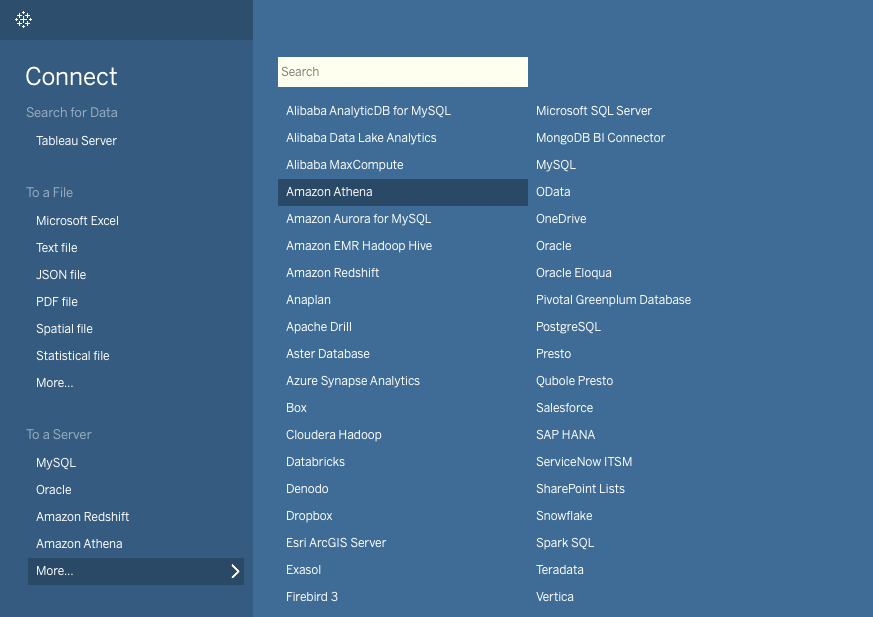
You will be asked for credentials - the text box names map onto the Interact Advanced Analytics Configuration field names exactly, so it should be very intuitive.
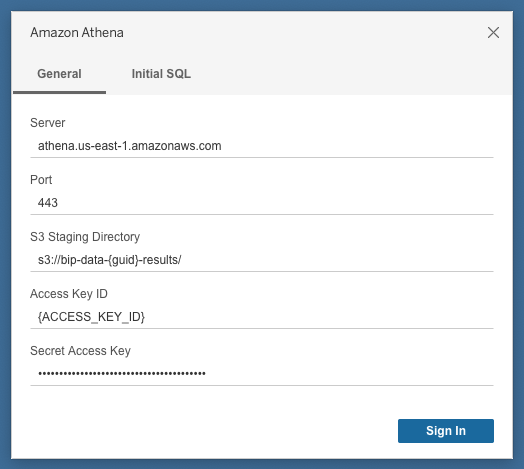
Once you have logged in, you will be able to select the Database, and the appropriate table on the left-hand side, based on the Database and Table name provided by Interact (no other databases or tables will be visible - Tableau may display an empty default database, which is a Tableau bug.)
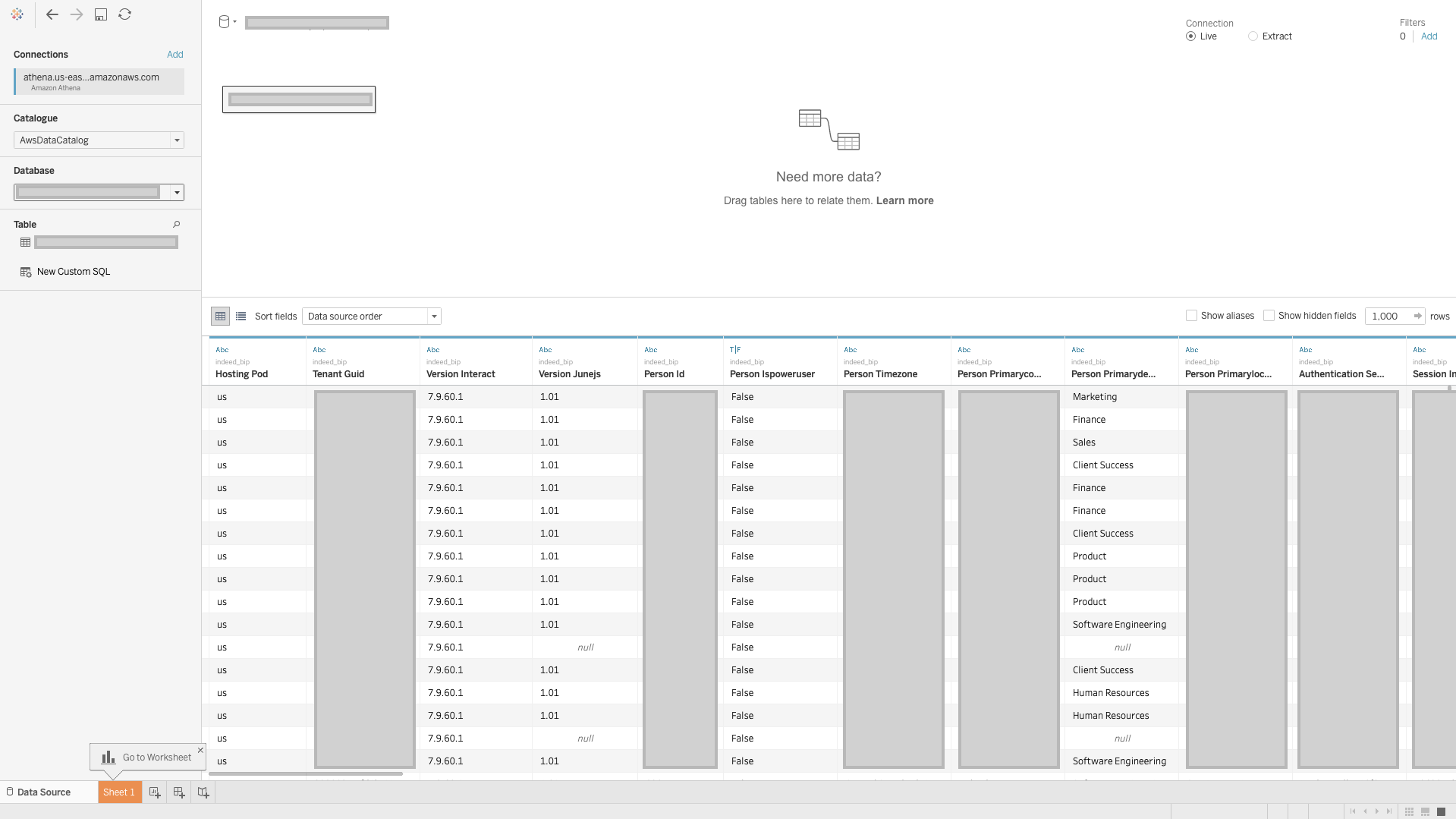
You should now be ready to analyze the Interact Advanced Analytics data in Tableau!
Ports
It is worth noting that whilst port 443 is used for communicating with the Data Lake, port 444 is used to stream query results back from the Data Lake to the BI tool, so both ports need to be open.
Updated 8 months ago
