With Okta
In order to configure Interact with Okta for SAML single sign-on, follow the simple instructions outlined below.
Step 1: Configure SAML SSO in Interact
The first thing that needs to be completed is the creation of the SAML Authentication source within Interact. Follow the steps on the Configuring SAML Single Sign On page to create the initial SAML source within your Interact Intranet
Step 2: Add Interact in Okta
Within Okta add the Interact Application, you will then be prompted with the 'General Settings' screen to add your Interact URL and the URN (this is found within the SAML screen of Interact). The Domain will be your Interact domain and the URN is displayed on the SAML management page when looking at the service provider details. It is marked as the EntityId.
Step 3: Assign Users in Okta
Select which of your users within Okta that you want to allow to use SAML in to Interact. Each of the users will have to be created in the People Directory inside Interact.
Step 4: Obtain Okta's IDP Metadata
In Okta's Interact application settings, navigate to the "Sign On" tab, and copy the "Identity Provider Metadata" URL.
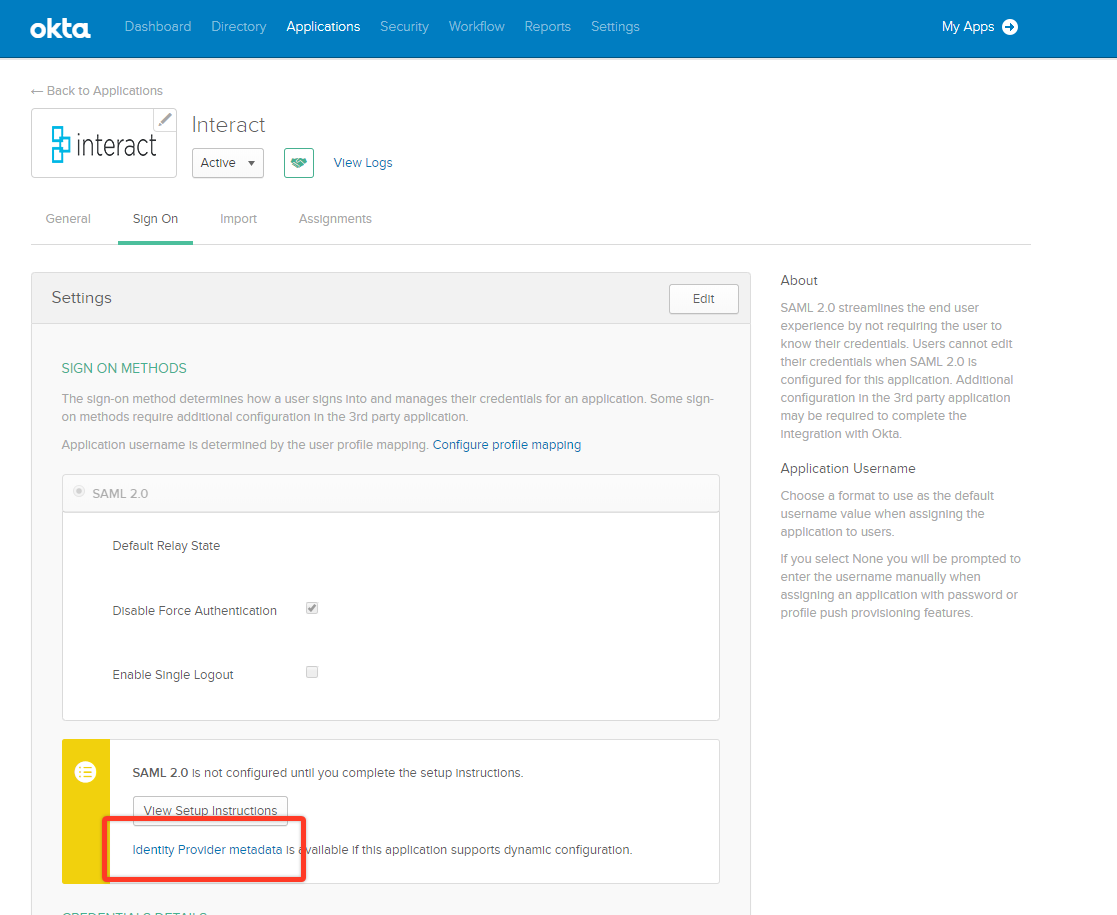
Step 5: Import Okta's Metadata in Interact
Navigate back to the SAML Administration page from Control Panel > Manage Security > SAML Authentication , and click on the "Identity Providers" button. Then, paste Okta's metadata into the Metadata URL field and click import.
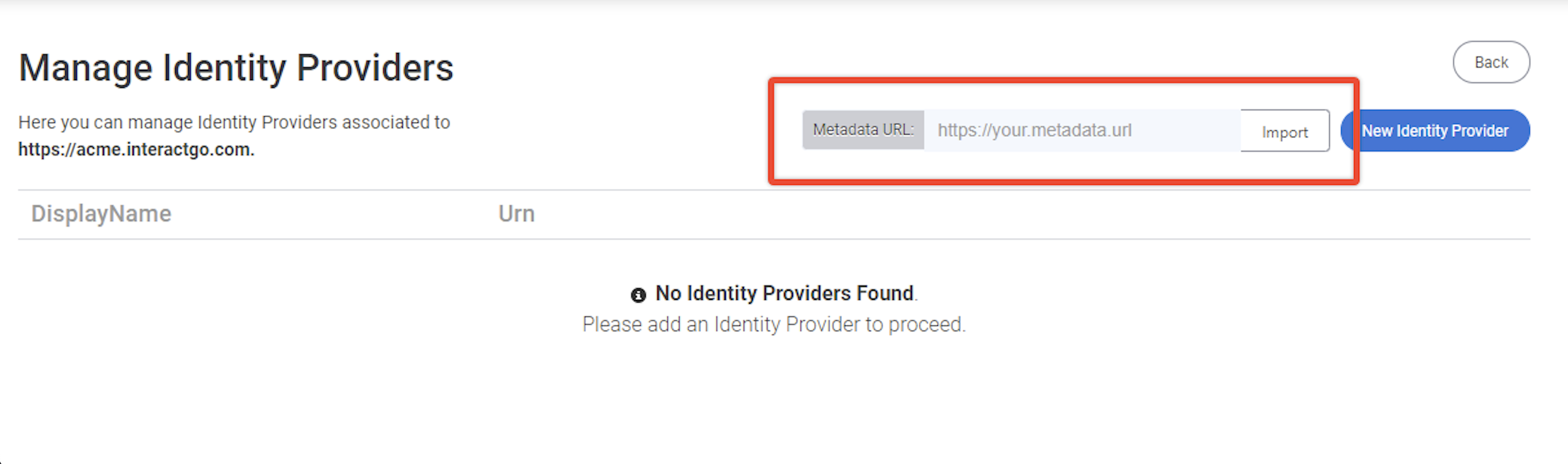
Configuring auto-loginAfter adding Okta as an Identity Provider, you can configure Interact to automatically redirect users to Okta for authentication. Just ensure "Make Default Provider" is enabled for Okta, and the domain is configured to "Enable Auto Login" from the Manage SAML Setup landing page. Users with passwords local to Interact can continue to access the native Interact login page by appending "local-login" to your site's URL. E.g. acme.interactgo.com/local-login.
Updated 7 months ago
