Salesforce
The Salesforce widget within Interact Software allows a user to search accounts, leads, tasks, and campaigns. A user connects to Salesforce using Salesforces's OAuth 2.0 login. Before this widget functions in Interact Software, you must create an App within your instance of Salesforce, how to can be found below.
Make sure your Salesforce Instance has REST API Support and it is EnabledGenerally speaking, the following do not have REST API Support.
- Group Edition
- Essentials Edition
- Professional Edition (available via additional purchase)
The following editions generally have REST API Support.
- Enterprise Edition
- Unlimited Edition
- Developer Edition
- Performance Edition
Creating a Connected App
- Navigate to Setup > App Manager
- Create a New Connected App
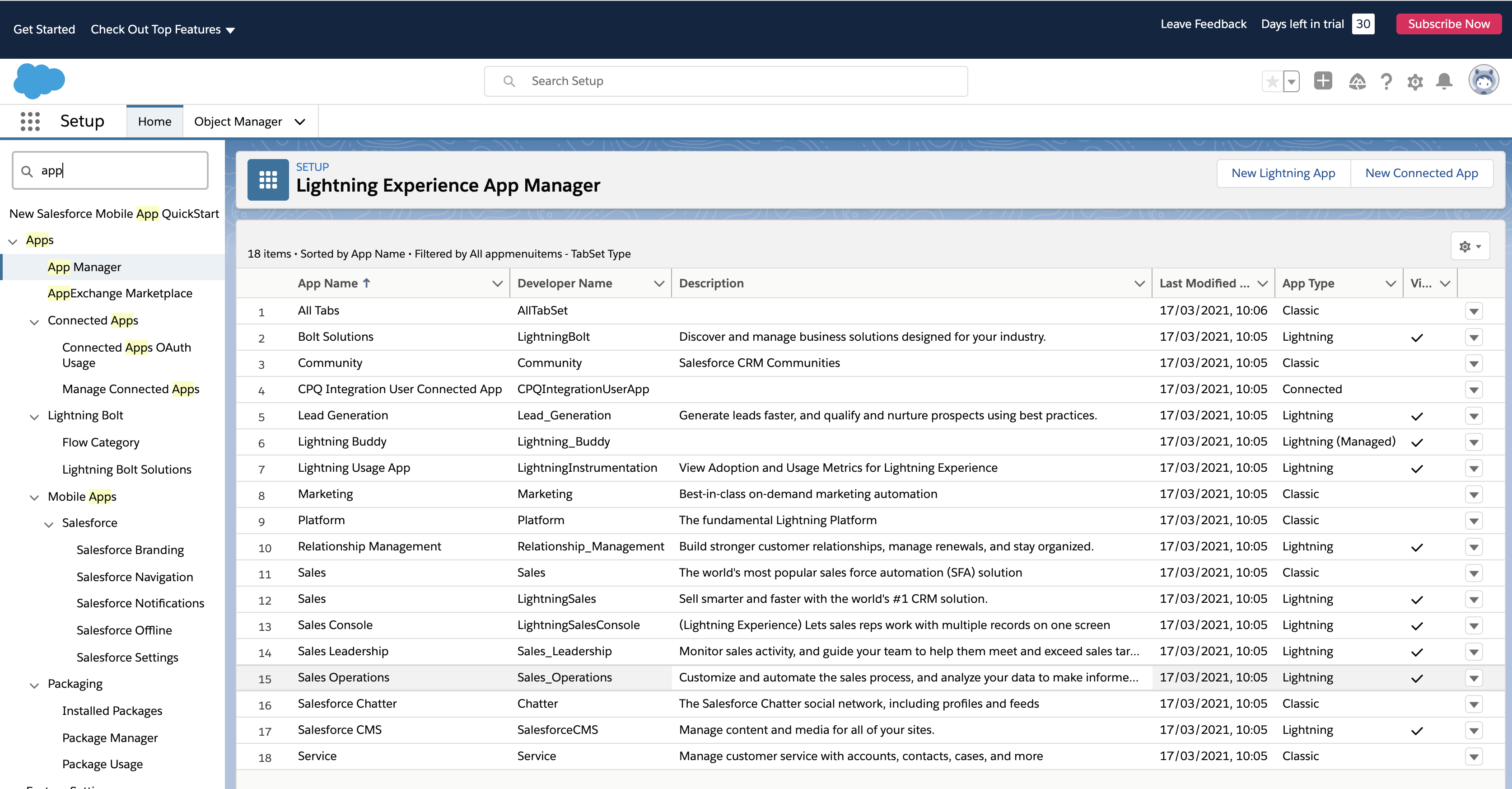
- Use the table below to populate the required fields.
Field | Value | Example |
|---|---|---|
Connected App Name | The name of your application which will be seen by users | Acme Intranet |
Contact Email | A contact for users of the application | |
Enable OAuth Settings | Checked | Checked |
Callback URL | Add the following URL: https://[YourIntranetURL]/marketplace/salesforce/account/sign-in/oauth2 | https://intranet.acme.com/marketplace/salesforce/account/sign-in/oauth2 |
Selected OAuth Scopes |
| |
Require Secret for Web Server Flow | Checked | |
Require Secret for Refresh Token Flow | Checked |
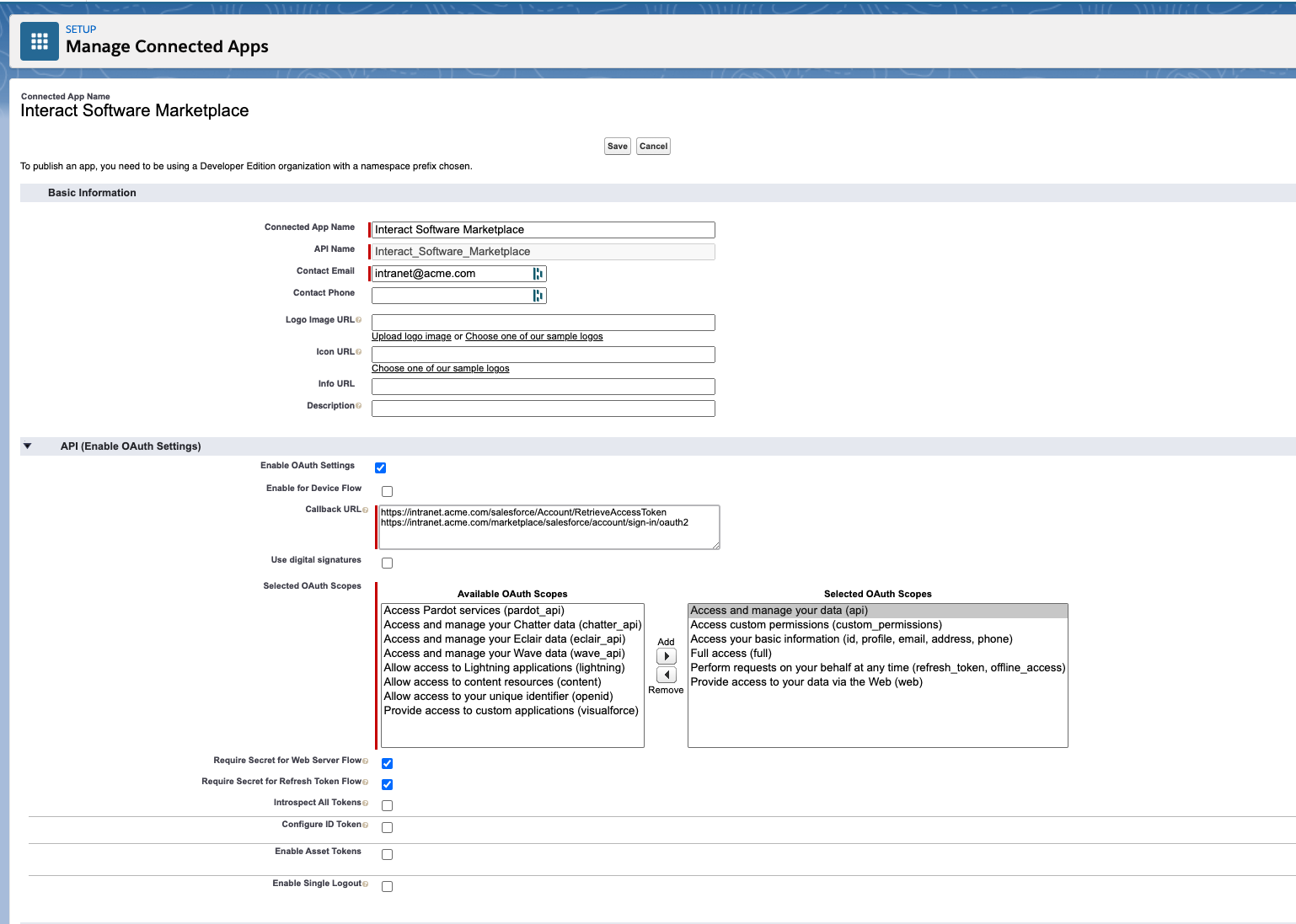
Callback URL DeprecationIn March 2021, Interact deprecated the use of the following Redirect URL - https://[YourIntranetURL]/salesforce/Account/RetrieveAccessToken. You must update the URL as described in the table above to maintain access for the widget.
- Obtain the Consumer Key and Consumer Secret for the newly created Connected App
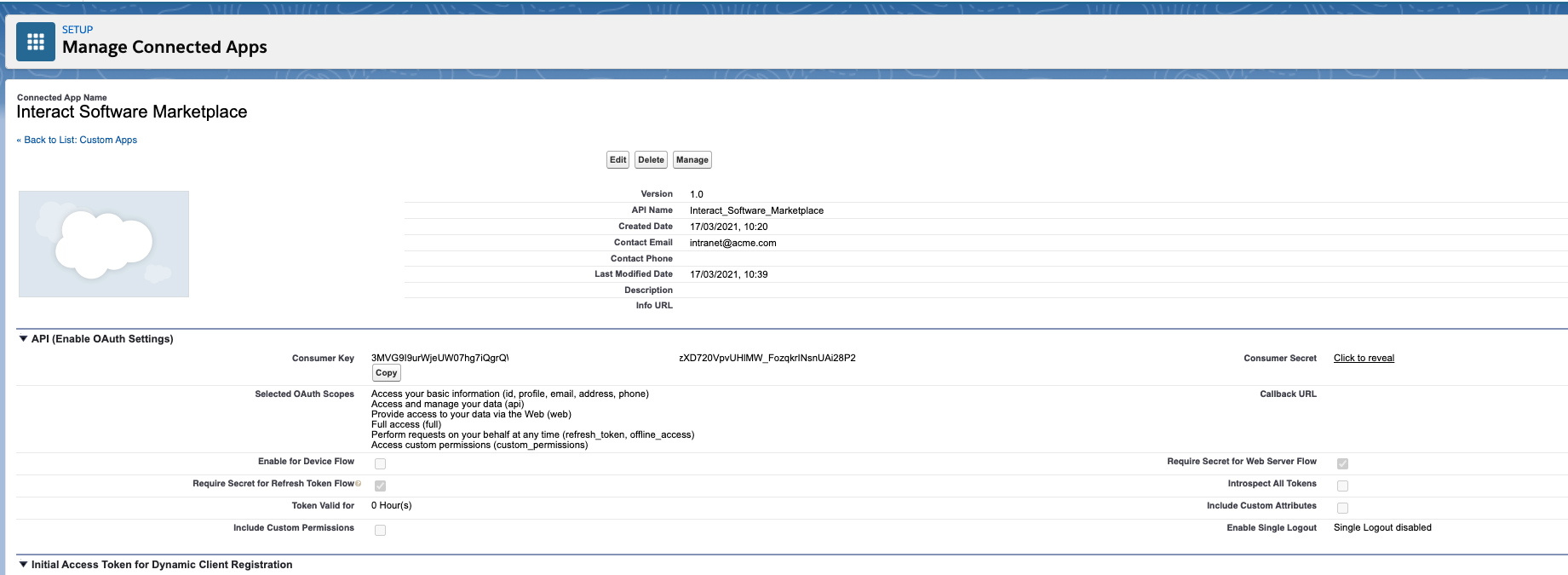
Configuring Interact Marketplace
- From Application Settings > Control Panel > Marketplace, select Salesforce
- Specify the Consumer Key and Consumer Secret from the Salesforce App.
- Click Save
Editing Marketplace ConfigurationThe editing of existing Marketplace Configuration options, will forcibly purge authentication tokens of all users who have used the integration. Therefore requiring them to re-authenticate before being able to use the integration again, any scope changes will be immediately applied to the new access tokens (existing service provider access tokens won't automatically pick up changes until re-authentication.)
Updated 7 months ago
