Generate Manifest
Generating an App Manifest
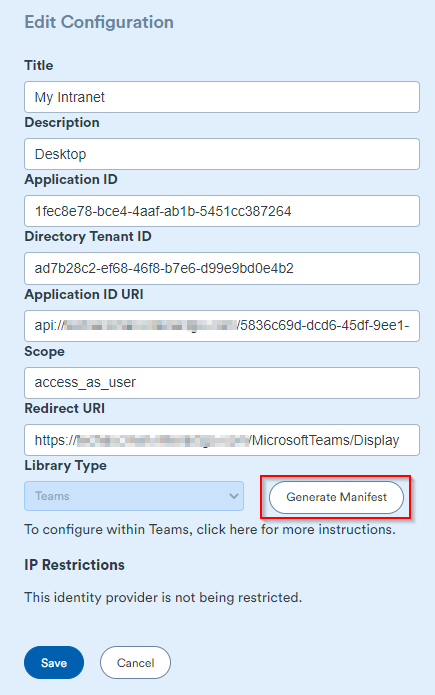
Teams Application Manifests can be generated directly from the /msal-settings page on your site (https://{Your_Intranet_URL}/msal-settings). This can only occur if the settings have previously been saved. Note: there is a 32-character limit for the 'Title' and 'Description' of the Manifest.
Once the manifest has been produced, two more files need to be acquired before this can be uploaded to the Teams developer or admin portal. The two files include the following:
- An outline logo with the name 'outline.png'. This logo must be 32 x 32 pixels in size, and comprise only white & 'transparent' colors. This logo will appear on the MS Teams side bar.
- A full color logo with the name color.png. This logo must be 192 x 192 pixels in size, and can comprise any color. This logo will be displayed in the the App Store & download window.
Please ensure that the file names are all lower case
Once you have gathered the three files (manifest.json, color.png & outline.png) you are now ready to produce a zipped manifest file that will be accepted when imported into Teams. To do this select the three files, right click & press send to compressed file. Rename the file to a suitable name, the specific name doesn't matter. (ensure the zip contains only these files at the root level, not within a zipped folder)
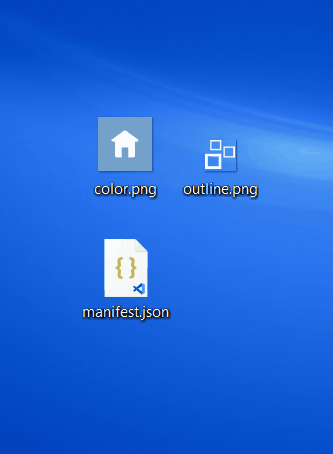
Now we have our zipped manifest in the correct format using the correct names & conventions, we can upload the file to the admin / developer portal Developer Portal. Once there navigate to Developer Portal / Apps & select Import app.
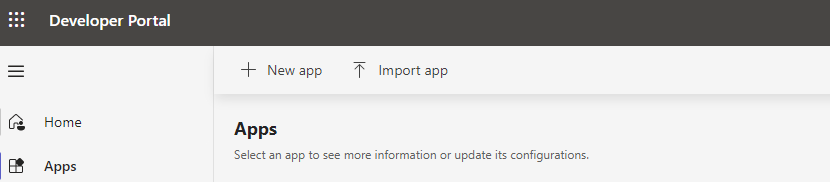
Select the zipped file we previously created & press open.

You will then be directed to your new apps configuration, from here you can make any changes necessary & preview within teams.
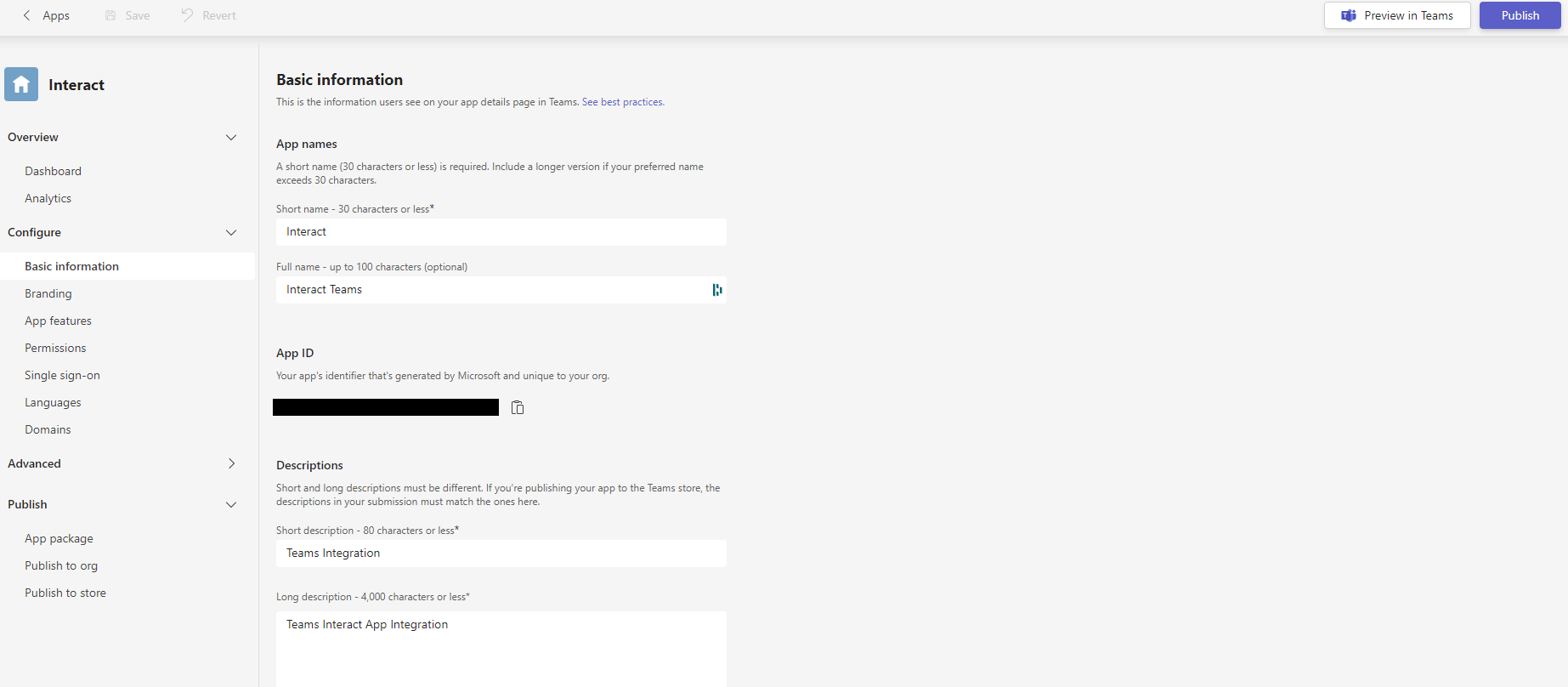
Once complete, publish the application using the publish button in the top right hand corner. Your app should now be visible from the Teams app store!
Updated 7 months ago
