Promoting to Slack
The Block Editor feature within Interact allows Content Authors to promote content across many channels within your business including Slack. The following guide explains how to configure Interact to promote to your Slack workspace.
Creating a Slack App
- Navigate to https://api.slack.com/apps and sign-in if necessary, click 'Create New App' and then select 'From scratch'. Specify an App Name for the integration and select the Workspace that you will develop your app in.
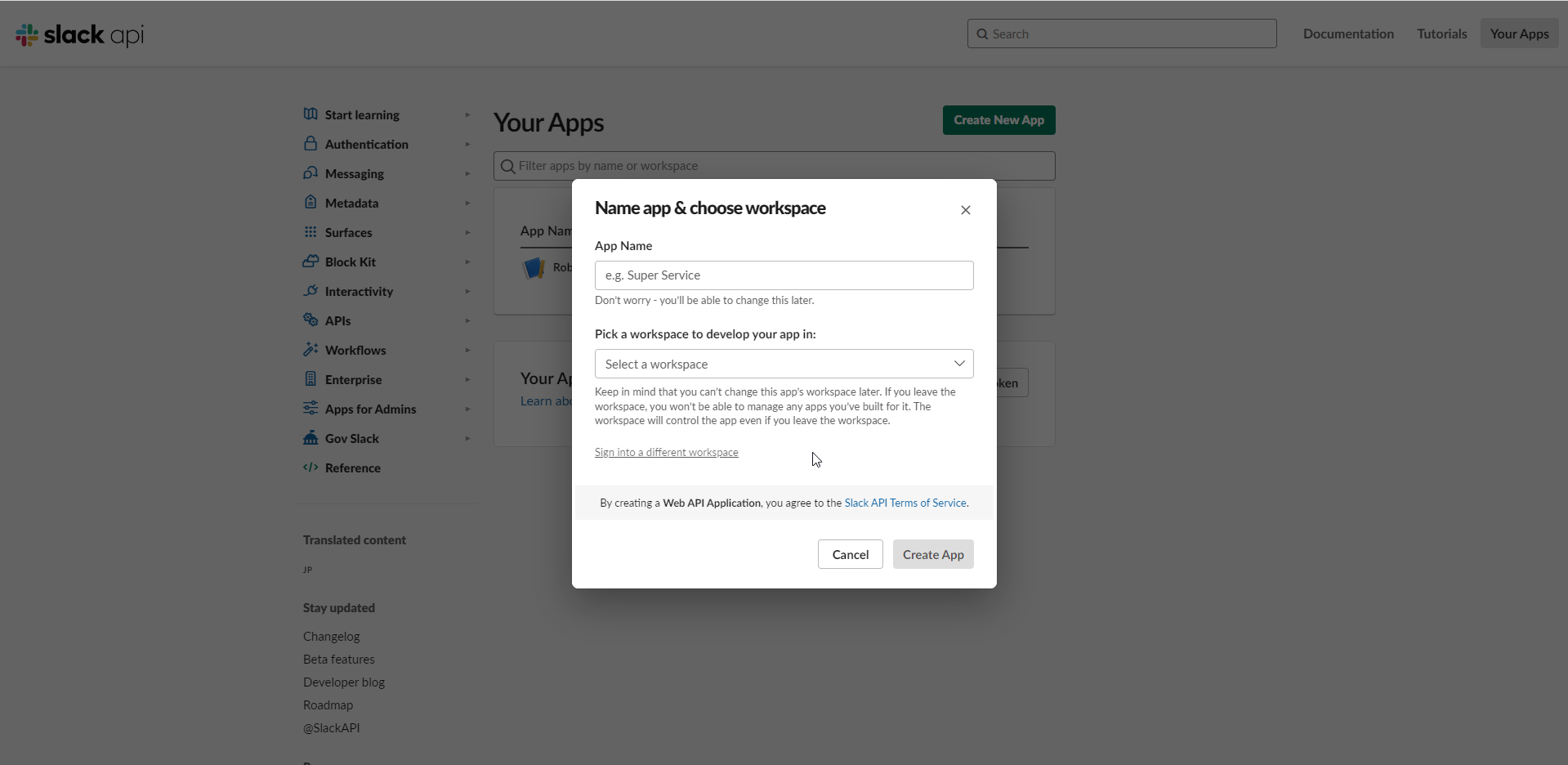
- Click on the 'Bots' feature so that we can begin to assign scopes to our bot token. Scopes govern an app’s capabilities and permissions.
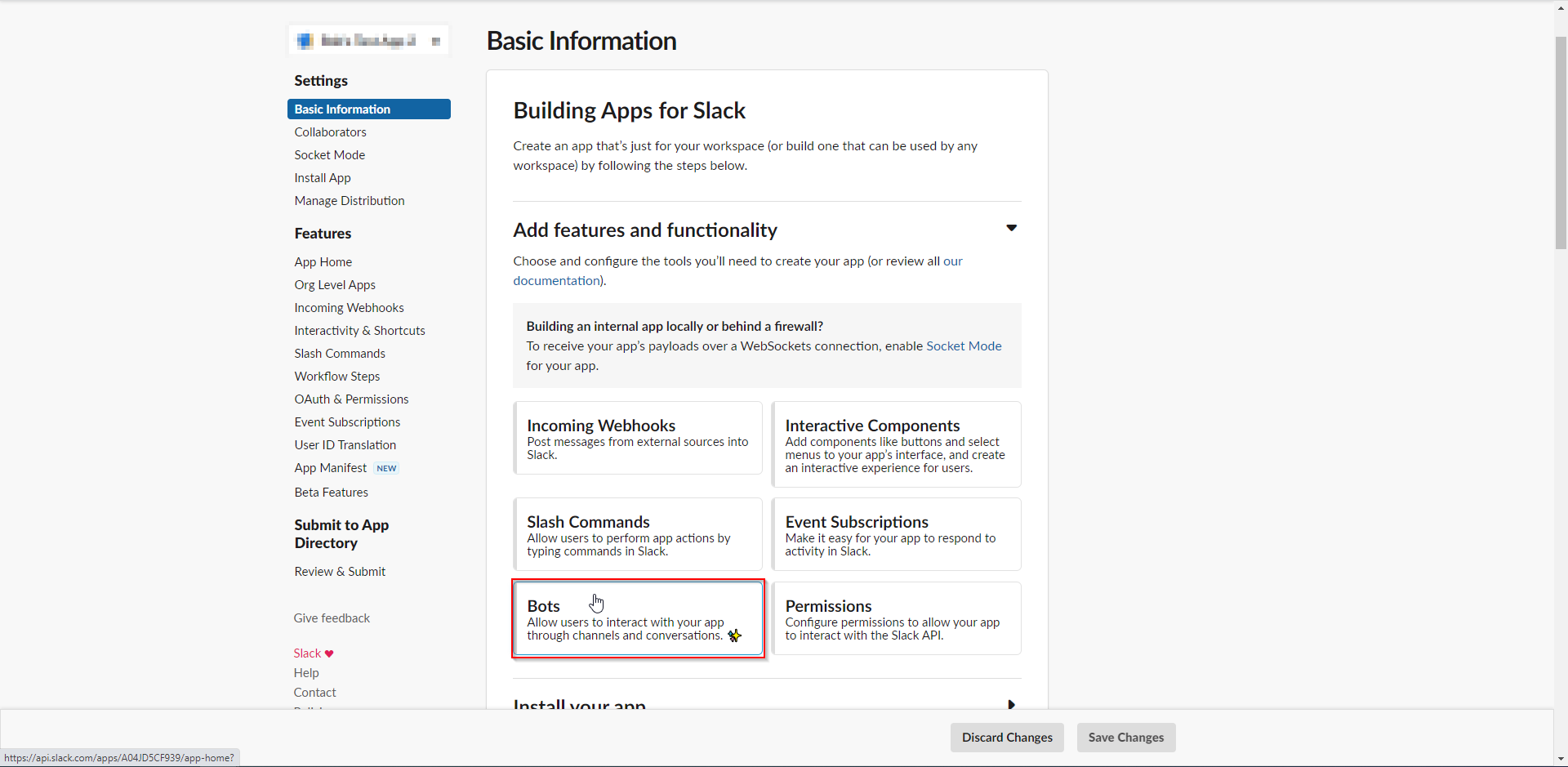
- Click on 'Review Scopes to Add'.
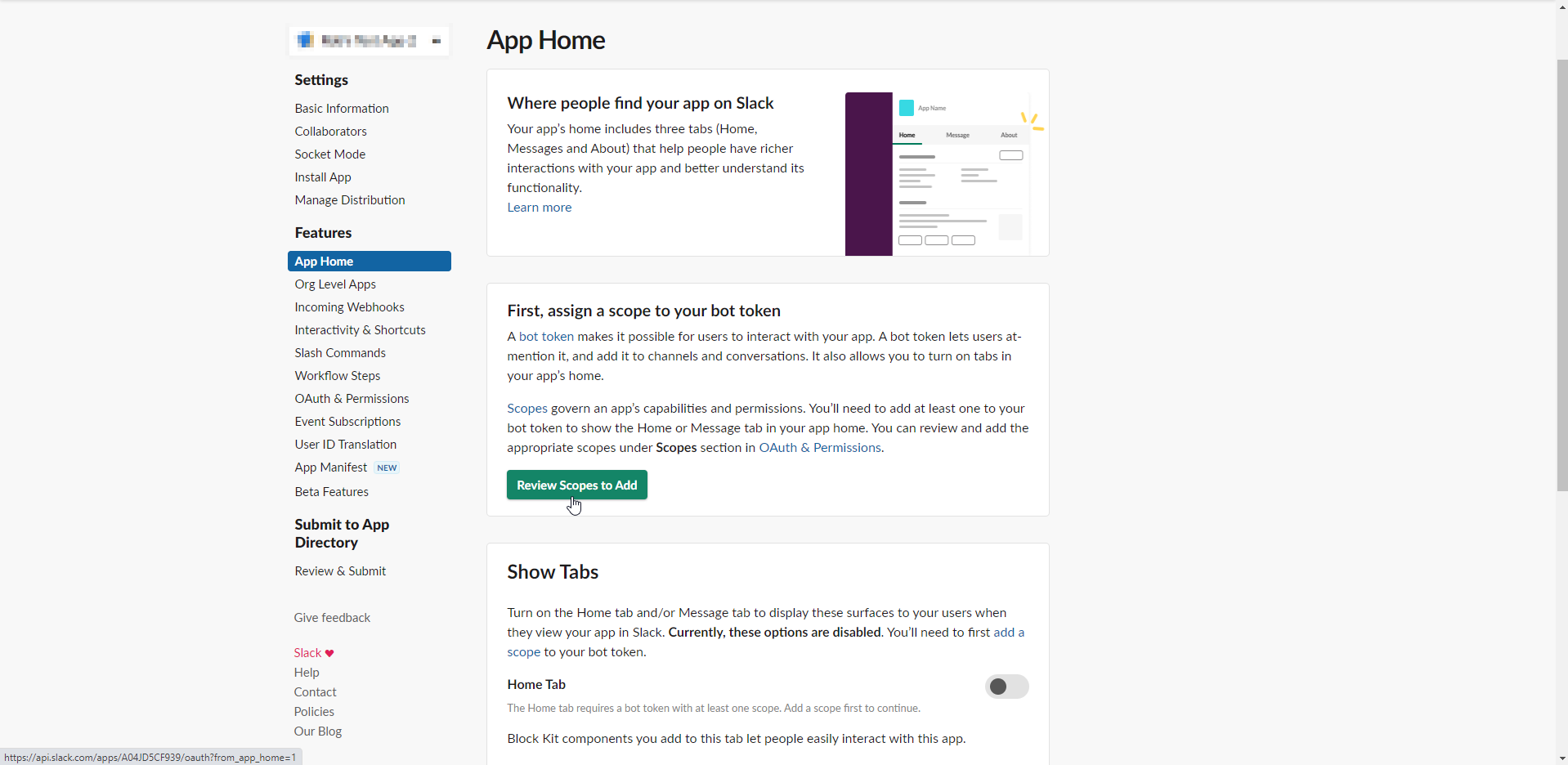
- You will now find yourself in the 'OAuth & Permissions' section. Towards the bottom of this page, you need to set the required Bot Token Scopes. Click 'Add an OAuth Scope' and add 'channels:read', 'chat:write' and 'groups:read'. No scopes need to be added to 'User Token Scopes' below Bot Token Scopes.
You can read more about Slack access tokens here: https://api.slack.com/authentication/token-types#bot
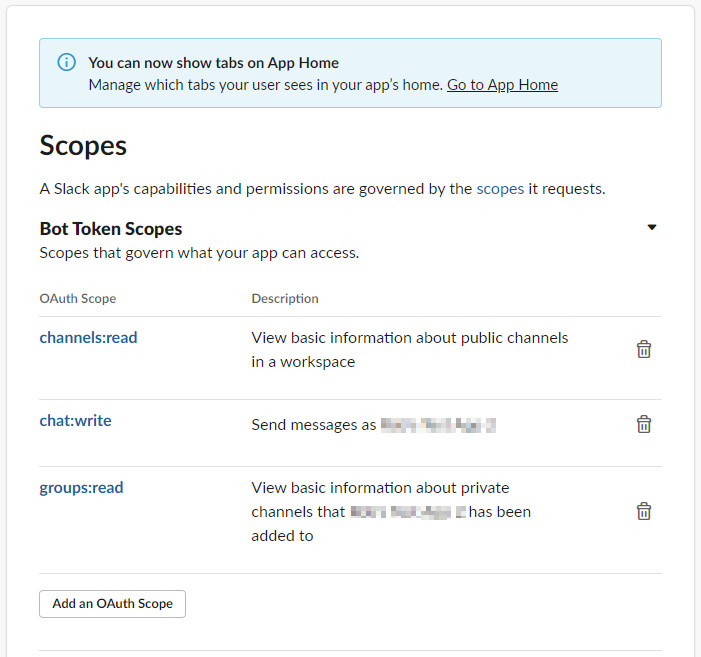
- Scroll back up to the top of the 'OAuth & Permissions' page, click 'Install to Workspace' and then 'Allow'. This will return you to the 'OAuth & Permissions' page and you will now see your 'Bot User OAuth Token' for the first time, please make a copy of this but don't worry if you forget as it is accessible again. A Bot User OAuth Token will always begin with 'xoxb'.
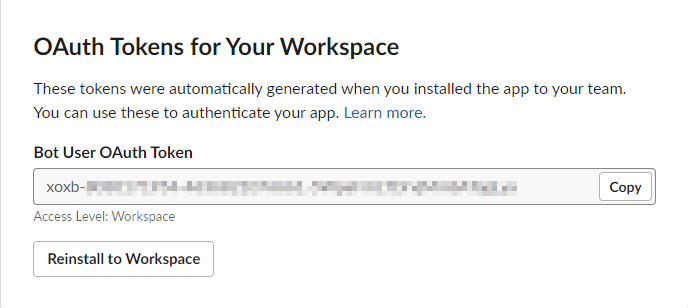
- You must add your newly created app individually to any Public or Private channels that you would like it to post to.
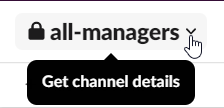
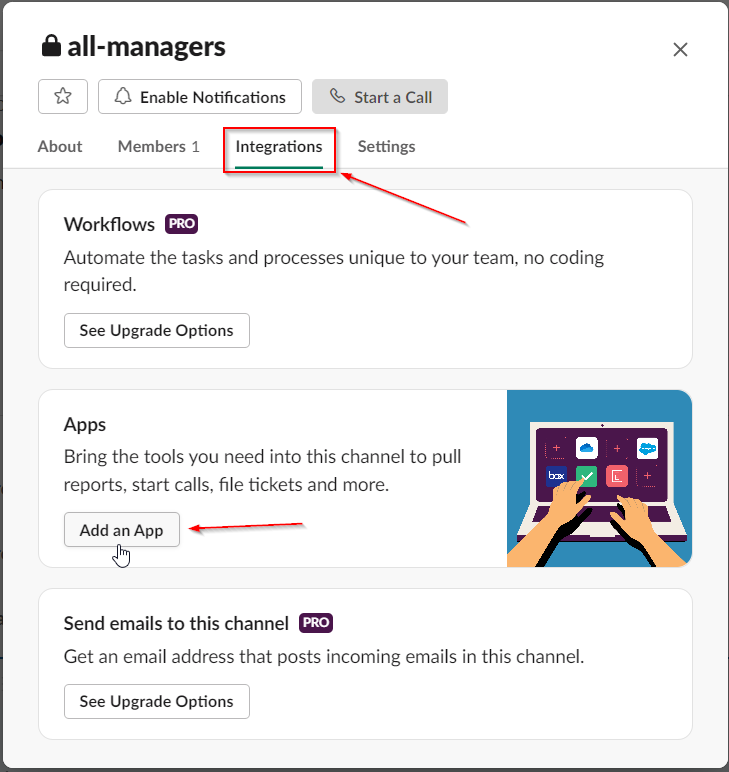
Configuring Interact to be able to Promote a Page to your Slack workspace.
- From Application Settings > Control Panel > Block Editor > Promotion Channels > Add New Channel
- Specify the Name and Type. The Name is what your Content Authors will see when they are selecting which platform to promote to so 'Slack' is fine here. Type fields should be set to 'slack'.
- Mark it as active.
- Paste the code below into the 'Configuration' field but use your own Bot User OAuth Token in the 'BotApiToken' field. The 'BotUsername' can be found in the 'App Home' screen of https://api.slack.com/apps/ (screenshot below).
- IconEmoji is an emoji that is available on your Slack app.
- Click Save.
{
"BotApiToken":"your_bot_user_oauth_token",
"BotUsername":"username_of_slack_app",
"IconEmoji":":name_of_slack_emoji:"
}
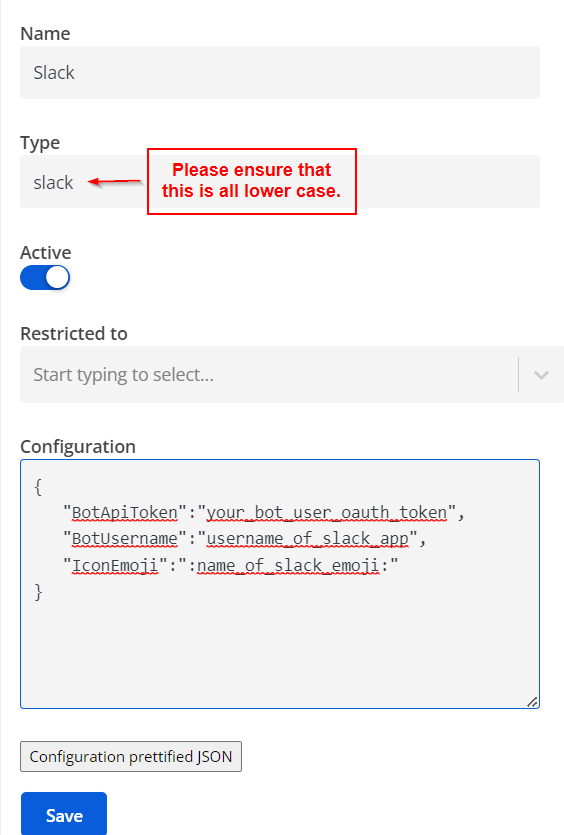
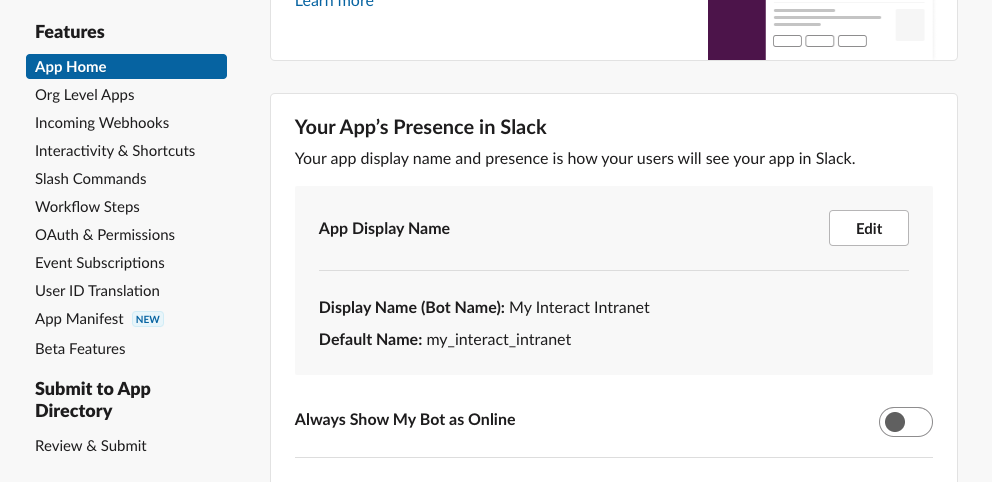
Use the Default Name for your BotUsername. In the example above, it is my_interact_intranet.
You should now be able to Promote a Page to a Slack channel.
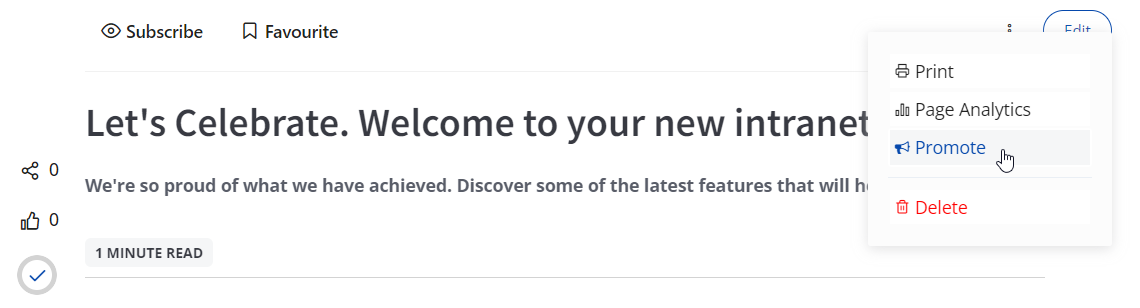
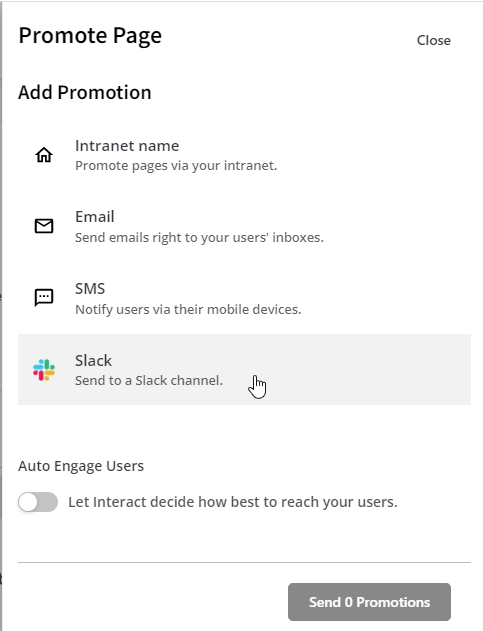
Updated about 2 years ago
